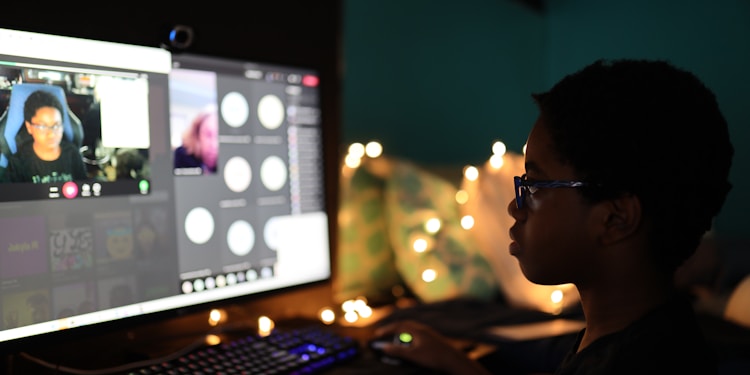Introduction
Not every smartphone’s camera offers sharp colors, high-quality resolution, and vibrant sharpness. Worry no more! You can add all these elements in post-production editing. Most video editors can split or trim the clips, merge them, or offer a simple touchup experience— any sort of complex editing is a never-come-true dream. But is there any video editor that serves users with all these features packed in?
Look no further. TunesKit AceMovi Video Editor offers everything, from basic operations to advanced editing capabilities. Whether you want to add fun transitions and effects and stylize your video clips to make them look professional, TunesKit AceMovi is your best bet. So, read ahead to learn more about how AceMovi Video Editor portrays your simple-looking video clips into a professional piece of art.
AceMovi Video Editing Capabilities— Overview
TunesKit AceMovi video editor is packed with multiple features to help you improve or stylize the already-shot video clips and create quality content. Some exciting yet professional features of this Video Editor for PC include filters, patterns, transitions, elements, and much more. Want to know how AceMovi has made it to the top of the list? Here is the overview of some features that help in editing video:
| What’s unique? | |
| Multiple formats | AceMovi editor supports multiple audio and video formats, including AVI, MP4, M4V, 3GP, 3G2, WMV, DAT, WTV, MOV, HD MPG, HD MP4, M4B, MP2, MP3, and many more. |
| Basic Editing Capability | Whether you simply want to adjust the speed or add some music to the clip, AceMovi does it in the best possible way. |
| Advanced Editing Capability | Want to give your raw video clip a professional look? AceMovi has the text editor, animations, transitions, effects and filters, elements, and overlays to make it look aesthetic and professional. |
| Library | You don’t need to find and upload the music tracks, images, animations, and overlays— AceMovi video editor has done it all for you with its stock library. |
| Ready-to-Edit | All the features are ready-to-edit, and you don’t need any prior experience. |
| Key Framing | One of the most loved features of AceMovi video editor is the customization of video clips via keyframing that lets you adjust scales, position, and orientation. |
AceMovi Video Editor Tools and Timelines
AceMovi video editor needs no learning curve and is perfect for beginners. This professional video editor lets novices try advanced editing options to give their raw video clips an aesthetic look. New to video editing? Here’s how AceMovi’s tools and timelines will help you:
· Import and Editing Timeline
The first thing you’ll see in front of you will be the import window. The interface of this video editing tool is quite simple, and you can import images, videos, audio, and multiple other types of graphics with a single click to start your project. Editing timeline further eases the job with all new drag-and-drop option— add animations, transitions, effects, and overlays by simply drag-and-drop.
· Toolbar and Library
The editing toolbar is fun to use as you can review your editing progress and re-edit, modify, or trim your existing content. Furthermore, the stock library has hundreds and thousands of background music, sound effects, animations, overlays, font styles, and motion.
· Preview Window
There is no need to render and save the video— the preview window shows the edited clip side-by-side.
Key features of AceMovi Video Editor
· Edit, Crop, Zoom
AceMovi Video Editor for PC is packed with basic video editing capabilities such as crop, split, rotate, merge, adjust speed, and more. You can further add audio, add text, control speed, and even detach audio to make a raw clip look professional.
· Screen Recorder
Here’s the best part: AceMovi provides users with more than video editing capabilities. It is equipped with a screen recorder that lets you record computer screens—record demos, how-to guides, and gameplay videos. Additionally, a webcam recorder can capture the real-time footage that you can edit directly from the editor.
· Slide Show Maker
Want to present something in a business meeting? TunesKit AceMovi has got you covered! The video editor lets you make a slideshow with animations, transitions, and music in no time.
· Abundant Templates
AceMovi doesn’t disappoint whenever it comes to style, trend, and convenience at the same time. Variety of abundant templates for animations, transitions, intros, subtitles, stickers, and more.
AceMovi Video Editor Pros and Cons
Pros
- Simple and easy-to-use
- Major and minor video formats supported
- Multiple output resolutions and dimensions are available
- Perfect for windows and mac users
- Stock library with hundreds of templates
Cons
- Audio-only clips cannot be saved
- No Linux version
- The monthly plan might be expensive for some users
How to Edit with TunesKit AceMovi Video Editor?
Here’s a quick step-by-step tutorial to help you create stunning videos with TunesKit AceMovi.
Step 1: Import Video
Click on the Import button or go to Files>Import Media to import your files.
Step 2: Edit the Videos
Once the media is imported to the library, you can drag and drop it into the timeline. You can add transitions, animations, overlays, texts, and elements from the editing toolbar on the left-hand side.
Step 3: Export
Click on Export to save your edited video. You can change the resolution settings, thread count, and format.
Conclusion
If you’re a beginner and want to give your raw videos a premium and professional touch— AceMovi has got your back. TunesKit AceMovi has unleashed the professional editing experience in the simplest way with an intuitive interface and ready-to-edit features. You can add transitions, animations, overlays, and texts with different font styles, and— the best part is you can export the video without a watermark with this Video Editing Tool. However, you may need to buy the premium version to use premium stock items or features.