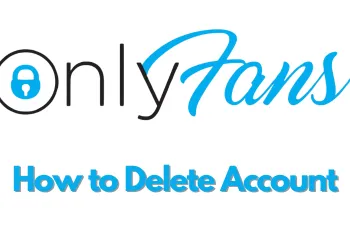Google chrome is one of the best options to store your password so that you can keep them with you. If you store your passwords with help of google chrome the usernames will automatically be stored with connected with the particular websites. Whenever you go to or visit a website for which you already have received username and password then it automatically fills in the login details. You can do the same by changing few settings in your google chrome. In this post, we will learn how to take just a few minutes to save password information on google chrome and you will never lose them.
Steps to remember passwords with the help of google chrome on different devices
You can proceed with the steps mentioned below to change the google chrome settings so that it can remember your passwords on iPhone, iPad, and Android devices.
Step 1: Launch Google Chrome on your device and then click on the vertical ellipse available on the top right corner of the screen.
Step 2: From the list of options click on settings to open the settings menu.
Step 3: In settings, you will see password options in the basic section. If you are unable to find the basics section then you can use the search bar available on the top of the screen.
Step 4: Now click on the toggle option available on the right side of the passwords option. Turn this toggle option on and now google chrome will offer you to save your username and password whenever you log in to a website.
Step 5: You can also turn off this option to stop google chrome saving your username and password anytime in the future. The saved passwords are only available to the particular device where the settings are need or passwords are saved.
Follow the below-stated steps if you want to save your passwords by using the google chrome desktop browser
Step 1: Open google chrome on your desktop or laptop and then click on the profile icon available on the top right of the screen. As a result, a menu option will appear on the screen from where you need to click on the password icon.
Step 2: This will take you to the password settings of google chrome. Click on the toggle available next to the offer to save the password option to turn it on.
Step 3: Now google chrome always ask you if you want to save the username and password whenever you log in to the website. Bye by click on the same toggle to turn it off you will be able to restrict google chrome to save your username and password.