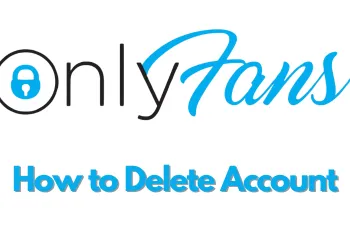Are you facing Wi-Fi connectivity issues dealing with interrupted, slow or no internet connection on your Windows 8 computer, let’s go ahead and see how you can resolve the issue.
- First of all, you need to check if the wireless switch on your desktop or laptop is turned on or not. After that, you need to look for the universal wireless icon adjacent to the switch. Next, move your PC, approximately 10 to 20 feet closer to the wireless router. This will help in getting a stronger Wi-Fi signal.
- Now you need to make sure that you have the latest drivers installed on your computer for establishing the Wi-Fi connection. To do so, start typing Device Manager on the Start screen, and then click on Device Manager from the search suggestions on the Device Manager window, click on the arrow sign next to two network adapters. Find your wireless network adapter, and then right-click on it. Here you can click on the Update Driver software option to find and install the latest driver updates. Close the Device Manager window.
- Now you need to check that you are connected to the correct network name SSID. To do so, go to the start menu.
- Take the mouse cursor to the top right corner of the screen to get the charms menu on the charms menu, go to settings, and then click on Change PC settings.
- Go to a network from the left pane. Under Wi-Fi, click on a connected network. Here you can check your connected network SSID once checked, close the window, and then click on the desktop tile to access the desktop. Now identify the network icon picture of the wireless network in the notification area of the taskbar, right-click on it and then click on troubleshooting problems.
- Here you can click on the given link and follow the instructions to fix your Wi-Fi connectivity issue.
- Close this window, and then shut down your computer.
- Now try to connect your computer with the router through LAN cable if possible. Then simply check if any other devices already connected with it or not. Now turn on your PC and go to the desktop, click the wireless network picture icon on the notification area of the taskbar. This will bring you the network charm menu, find the correct network SSID, and then click on it, click on Connect and try to connect to the internet once more. See, here we are connected now.
- If you are still facing the connectivity issue, then you need to configure the wireless adapter settings. To do so, go to the start menu.
- Start typing Device Manager on the Start screen, and then click on Device Manager from the search suggestions on the Device Manager window, click on the arrow sign next to network adapters. Double click on your wireless network adapter.
- Go to the Advanced tab.
- Now click on dynamic MIMO power save, and then select its value from the right click on OK to confirm, and then close the Device Manager window. Hope this was easy to follow.