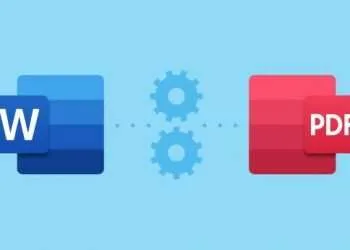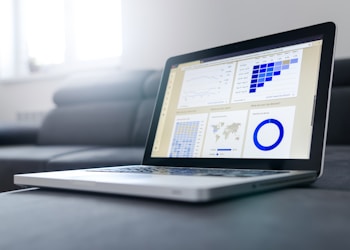Factory resetting your macbook pro or your mac is often searched when we are switching to a newer machine, our present machine started giving problems or simple you want to get rid of your old machine. This article is for you. Keep on reading for getting yourself enlightened with the information on how you can factory reset you macbook pro.
You can even factory reset to get your machine work faster like new, so be glued to this article.
Before starting factory reset your device make sure you have your device’s backup. And in case you are planning to resell your machine then you better sign out from the applications such as iCloud, iMessage or any other similar application. Don’t forget to sign out from iTunes and Deauthorise this Computer from settings. Make sure you have unpaired all the Bluetooth devices or any peripherals that are connected to this MacBook Pro.Start following the given steps only after you have taken a backup of all the data.
Steps to follow:
- Switch on your machine while holding Command and R keys on the keyboard. Release them only the Apple logo shows up.
- Then select the language in which you want to continue.
- Go to Disk Utility and hit continue.
- Now select disk which nothing but your startup disk which you want to erase. This is generally named Macintosh HD, and hit Erase button.
- After the selected disk has been Erased, you can go to drop down menu and select Mac OS Extended (Journaled), and again select Erase.
If in case you want to be more secure and want to encrypt your data, select option of “Journaled, Encrypted”. Here you will be asked to create a password for the same, but you have to select GUID Partition Map.
- After you have followed the above process, select Erase one last time, followed by “Done” and you will be exited the window.
- Connect to WiFi connection if you have not connected to one already, from the top right corner as you would do normally.
- Now from macOS Utility dialog box select “Reinstall macOS”, hit “Continue”.
- Select “Continue”. Again after another dialog box appear.
- If you have time and are eager, you can go on read the macOS license agreement, cIick on “Agree” to install the macOS on your device.
- Now you have to select your Disk on which you want to boot the OS and hit “Install”.
- Here completes the first part of the installation. All you have to do is wait for some minutes. You can even have a cup of coffee.
- Your system will restart several time but will continue to install the Macintosh.
- And wait until the OS is installed on the system.
Kudos, you have successfully erased all the details from your system and it is now ready to resale. Make sure you have followed all the pre format steps before heading to reinstalling the macOS.