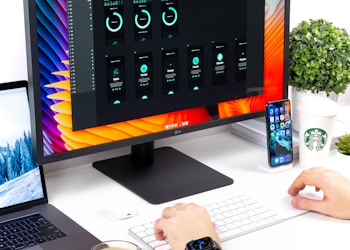The error code 0x80004005 is associated with your Windows system. It is an ordinary but frustrating error as there is no specific reason behind it. However, it closely relates to Windows updates, folder/file access, or device driver problems. You can experience this error code while extracting files from an archive, accessing shared folders/files, renaming a folder, or updating your Windows operating system. Before you move to fix error code 0x80004005, you should be well aware of the situation/context of the problem. Here are some possible methods to fix this error code:
Use Troubleshooter
Step 1: Type troubleshooter in the search bar, which lies around the Windows icon (Start button) on your device.
Step 2: Tap on the Troubleshoot Settings option.
Step 3: Choose Windows Update under the screen of Get up and running.
Carry out SFC and DISM Scans
Step 1: Open the Command Prompt by typing cmd in the search bar and click on the most suitable option.
Step 2: Type the code – SFC/scannow – in the command prompt screen.
 Step 3: Now, hit the Enter key. It will scan your computer files and correct the corrupted files if found.
Step 3: Now, hit the Enter key. It will scan your computer files and correct the corrupted files if found.
Step 4: After SFC scan, move for DISM scans.
Step 5: Enter the command – DISM /Online /Cleanup-Image /RestoreHealth – in the command prompt screen. It will identify issues and repair the Windows image on your device.
 Check for File and Folder Permissions
Check for File and Folder Permissions
Step 1: Right-click on the file/folder you have an issue with.
Step 2: Move to and click on Properties.
Step 3: Now, choose the Security tab.
Step 4: Tap on the Edit option to make changes in permissions.
Step 5: Click on Apply, and then on OK to save the changes and close the window.
Update the Drivers of Your Windows Computer
Step 1: Go to the search bar, which is around the Windows icon/Start button.
Step 2: Type Device Manager in the search bar and tap on the most appropriate search result.
Step 3: Expand every category under the Device Manager window.
Step 4: Right-click on the devices.
Step 5: Choose the Update Driver option.
Step 6: Follow the on-screen prompts or instructions to update your device drivers.
Restart Update Services
Step 1: Open the Command Prompt by typing cmd in the search bar and clicking the most suitable search result.
Step 2: Enter the following commands in the Command Prompt window one-by-one to end the services:
net stop wuauserv
net stop bits
net stop trustedinstaller
net stop appidsvc
net stop cryptsvc
Step 3: Now, move to restart the services and enter the following commands one-by-one:
net start wuauserv
net start bits
net start trustedinstaller
net start appidsvc
net start cryptsvc
Disable Firewall and Antivirus Temporarily
Step 1: Click on the Start button/Windows icon.
Step 2: Choose the Settings app.
Step 3: Scroll down the options and choose Privacy & Security.
Step 4: Now, choose Windows Security.
Step 5: Select Virus & Threat Protection.
Step 6: Disable it for a while and re-enable it after troubleshooting the issue.
Check for Outlook and Email Notifications
Step 1: Open the Command Prompt on your device with the admin features.
Step 2: Enter the below-mentioned commands in the Command Prompt window one-by one to unregister after register the vbscript.dll and jscript.dll
net start wuauserv
net start bits
net start trustedinstaller
net start appidsvc
net start cryptsvc
Configure Network and Virtual Machine Settings
Step 1: Be sure about the settings of network and virtual machine settings on your device.
Step 2: For it, go to the respective settings and check for the installation and configurations of network adapters.
Sort out Network Errors on Your Computer
Step 1: Type the respective term in the search bar or open the Control Panel by clicking on the Start button.
Step 2: Go to the option – Network and Sharing Center.
Step 3: Move to the Show Active Networks, choose the network connection having issues.
Step 4: Now, tap on Properties as a menu appears.
Step 5: Check the boxes against the options – File & Printer Sharing for Microsoft Networks and Client for Microsoft Networks.
Step 6: Click on the Save option to save the changes you make.