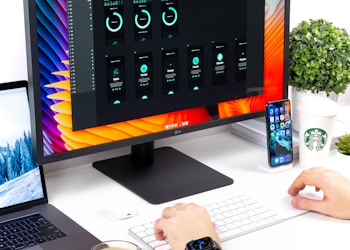In this article, you will learn “how to check the install date of drivers on your Windows 10 computer”. So it should be a pretty straightforward article and without further ado let’s go ahead and jump right into it.
- So we’re going to begin by opening up the start menu, type in Device Manager best man should come back with Device Manager, go ahead and open that up.
- Expand whatever selection you want to determine the driver for, so let’s just say display adapters. Go ahead and right-click whatever display adapter, whatever driver you’re having the question with, and then select Properties.
- Select the Details tab, and then underneath the property, click the drop-down and then select find the install date.
- And it’ll tell you the date to the driver was in salt. So pretty straightforward, if you decided you want to go, update the driver you can some driver tab and select Update Driver search automatically for updated driver software so select that and it’ll search online and see if there’s any applicable driver software updates, a lot of times when this update will automatically search for driver updates as well so it doesn’t usually require a lot of interaction unless there’s a specific driver, you know, you need to be updated so appreciate for processor guys if you want to take another step and again search truck drivers on Windows Update, or just wait for latest updates to be automatically downloaded that’s fine either way.