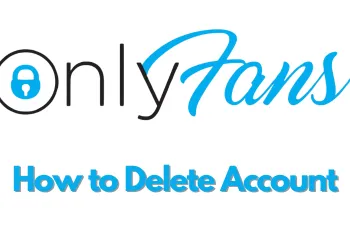We’re going to be showing you how to enable dark mode in Windows 10. Don’t worry if you’re not using any third-party software to achieve this. This feature is official and inbuilt your windows 10 operating system. Anybody within updated windows 10 copy can have this feature turned on straight away. Before we begin the actual tutorial let me introduce you to the windows 10 dark mode. Starting with Windows 10 build a Team Viewer 9 you can enable dark mode for File Explorer and similar things in the windows interface, which are features that you should have been requesting for quite a long time. Dark themes are becoming more popular than ever before. It’s been really useful for those who are operating their system in a darker environment or staring at this screen for a long time period.
- By enabling dark mode, you don’t have to look at those or exposed or eyestrain via backgrounds anymore, at least when you’re on your system interface, it literally seems to rise, as well as we found it helpful when it comes to workflow or productivity.
- So without further ado let’s hit start to go to your settings personalization, navigate to the colors tab. Now scroll down a bit and you will see the dark option under the default app mode section. As you can see now you successfully enable the dark mode.
- By enabling Windows 10 dark mode or night mode, Windows will apply a muted black background or clean, its interface. I can see the changes that happened to the settings search box right-click menu File Explorer. Even it supports programs from third parties such as Chrome or Firefox, but you can see only the search bar and the nearby things are adopted to the windows in dark mode. But this is not the thing we are always looking for when we browse something at Easter website and you can see it’s still already exposed in their vibe backgrounds.
- If you’re interested, there is a similar dark bar feature from Chrome alone. It’s also available for Firefox as well. I think it can take things to another level. You can browse any website in Google Chrome with a darker background.