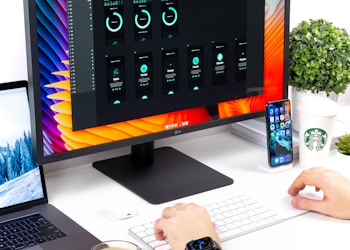In this article, you will learn “How To Fix Windows 10 Shutdown/Sleep problem?“. So whether or not you just upgraded from Windows 10, or you’re experiencing problems with in regards to the functionality of shutting it down and sleeping the computer. There are a couple of different steps we would take in order to see if you can resolve this issue. This is not a guarantee for everybody. However, we did feel that it could be helpful as there are a couple of different methods, we are going to go through in this article that might be able to help you guys out.
- So the first thing would be to head over to our start menu and we will we want to do is search for our power options.
- So it should have a little battery icon with a power cord wrapped around it. So you want to left-click on it.
- Then you want to left-click on Change plan settings and then left-click on Change advanced power settings at the bottom here.
- So then you want to scroll down on this list here, and to get the PCI Express, and then left one little plus sign next to it.
- And then left click on the little plus sign next to link state power management. Underneath setting. You want to left-click on whatever your power saving setting is here. And then less than one little drop an arrow that appears slightly off. If you have a laptop and there’s another option underneath that says plugged in, or on battery make sure both of them are set to the off position, and then click on Apply and OK.
- Those that does not work for you there’s another method we can try here, and that would be to go through the command prompt. So what we’re going to do is right-click on the start button, and then left-click on command prompt admin, please. Now you have to be an administrator or have administrative privileges in order to perform this action.
- If you hit a User Account Control pop up. Select Yes.
- Now within the command prompt, you want to type in the following command powercfg -h off.
- The minus sign, and then lowercase H, another space, and then type off, OFF.