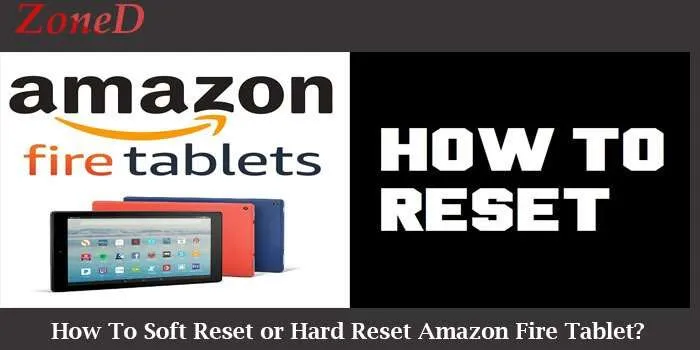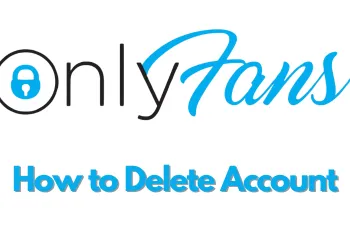In this article, we’ll be talking you through the ways to soft reset or hard reset your amazon fire tablet now if your tablet is frozen for instance.
- You’re probably going to want to go through the process of doing a soft reset.
- So, find your power button hold it down for about 20 or so seconds until your amazon fire tablet is completely shut off, and then just power the device back on by clicking the power button, and then that will accomplish a soft reset now if you’re looking to do a hard reset factory reset your amazon fire tablet, make sure you know that if you do a factory reset.
- It’s going to put your device in a situation where it’s going to get rid of all the different applications that you’ve downloaded and all the accounts that you’ve logged into and just everything that you’ve set up on your device.
- Up to this point but to accomplish that factory reset what you’re going to want to do is drag down the Quick Settings menu from the top of the screen and find the little gear in the upper right-hand corner and tap on that, and then go down to where it says device options, and click device options and scroll down to where it says reset to factory default.
- And then on this page, go ahead and click Reset and it will take you through the factory reset process now we are not going to factory reset my device because it would take me a lot of work to get back to where it currently is at but those are the two different ways that you can go about resetting your amazon fire tablet, whether it’s through a soft reset or a hard reset.