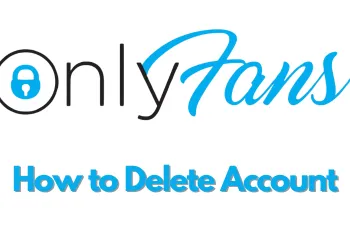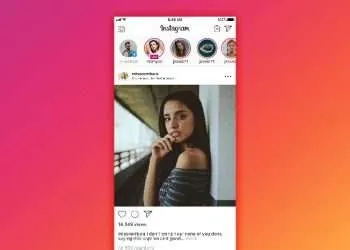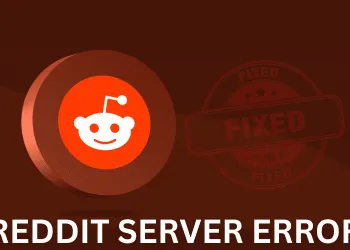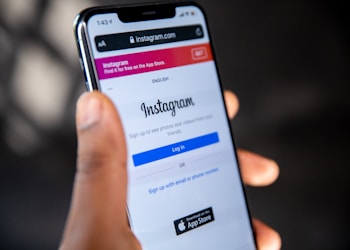Facebook messenger rooms are free and a great option to connect with 50 people in a virtual space. Recently Facebook updated the Messenger room so that people can schedule a meeting or a room for a later date. For this, they need to invite people who are interested and all the invited people will get a reminder to join the room a few minutes before the Messenger room is scheduled to start. You can schedule a Facebook messenger room by using an iPhone iPad and Android devices Facebook Messenger app. This feature is not available for the web portal of Facebook Messenger. In this post, we will share the process that you can follow to schedule a Facebook Messenger room.
Steps to schedule a Facebook messenger room from Android iPhone or an iPad
Step 1: initially download and location to the Facebook Messenger app on your device. If you have already done that then move to the next step.
Step 2: Launch the Facebook Messenger app and click on the create room option from the chat screen. The screen where you can create a Facebook messenger room will appear.
Step 3: from here select room activity e and click on the new pattern to select an emoji to give a name to the room.
Step 4: After that click on the who can join automatically option and invite all the friends by sharing the link of the room through Facebook Messenger.
Step 5: in the end click on the screen dual for later and toggle the button to turn it on. This system will ask you to select a date and time for or scheduling a room. After selecting the date and the time as per your choice click on the ok button. You will be returned to the Facebook room settings and here you will see all the details of the room that you have scheduled.