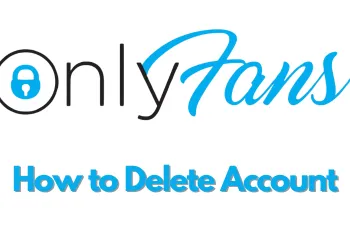In this article you will learn how to upload a video to YouTube, uploading a video on YouTube is not a hard task in our simple steps we are showing you how you can upload a video on YouTube.
- After login on the right top corner, Click on video plus icon which is create a video or post from the drop-down list click on upload video.
- Click Select File button and select the video from your save location to upload it and then click on open.
- You can write a title of the video and description and the empty fields to make a thumbnail of a video, click on any thumbnail option or can upload your custom design thumbnail.
- Recently YouTube has revised its policy and you have to follow it carefully.
- If your video is made for kids, or do not have any objectionable content in it then in the audience section, select the radio button. Yes, it’s made for kids. You can also do other settings like if you want to do paid promotion then you can select this option and go through other settings.
- Click Next. In the stage to video elements, you can add an in screen or add cards, as we are just demonstrating this video to show the steps of uploads so we are clicking on next and bottom right. You will end on stage three of your upload video process.
- Here you can select the visibility like how to once you publish your video, you will find three options in the publishing now and select any one of them like the public to show your video to everyone.
- Select unlisted to show your video with a link was private which only you can see for demo purpose, we have selected unlisted.
- If you want, you can also schedule your video to publish it on a particular date and time. Once it’s done, then click on the Schedule button and your video will be published as per your set date and time.
Read Also – How to activate Youtube Tv?