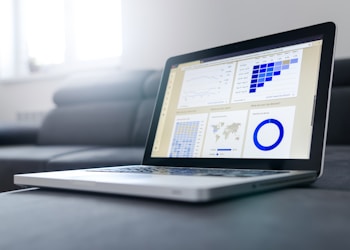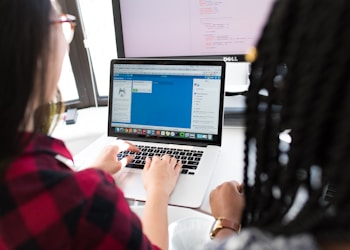It is common knowledge that PDF files are the standard for sharing and archiving documents online and off, and this holds true for both personal and professional use. The numerous benefits that PDF has to offer are the reason why this format is used.
While PDFs are convenient, we often need to make changes to ones we’ve downloaded or been sent. In order for us to be successful in this endeavor, we will need to change it into a format that can be edited in Word, more specifically a docx file.
In spite of the fact that you do not have Microsoft Word installed on your computer, you have just been given a docx file. What should one do? Converting a Docx file to a PDF format is possible even if you don’t have Microsoft Word installed on your computer or your device doesn’t support it.
When it comes to converting PDF files to the docx format, the most efficient method available is to use a professional PDF Converter like SnapPDF. This will ensure that your files are converted correctly. The vast majority of commercial clients who generate PDF files on a regular basis and convert them to other formats typically go with a PDF Converter application that is both powerful and quick. However, these services can be quite pricey, so if you’re a student or only need a PDF converter occasionally, you might find a free option like SnapPDF.app more suitable.
There is no need to install anything or purchase anything.
This Docx to PDF Converter will allow you to save your file in PDF format, even if you do not have any other alternative to Microsoft Word. It is functional on any device, whether it be a desktop computer, laptop, mobile phone, or tablet. It only takes a few simple steps to convert docx files to PDF format, regardless of whether you’re using Windows, Mac, or Linux.
You can upload a docx file using the dragging and dropping method if you have already downloaded it to your computer or mobile device. The.docx file you’re trying to open may be located in cloud storage; to access it, select the.docx file import option and choose either Dropbox or Google Drive.
As soon as you import the docx file, the conversion from docx to pdf will start by itself automatically. You will be able to access the download button after the file has been converted to PDF.
That wraps it up! There are no restrictions placed on the number of conversions that can be performed, but you are unable to convert multiple files at the same time. The SnapPDF Docx to PDF Converter is completely free, ad-free, and secure, and it does not contain any watermarks.
Free online conversion to PDF format, independent of email.
You can convert files from one format to PDF or vice versa using our PDF converter tools, and there is no need to sign up for an account or provide any personal information.
- The service is free and does not necessitate any sort of signup or email
- Secure
- Import data from cloud storage services such as Google Drive or Dropbox.
- Compatible with Microsoft Windows, Mac OS X, and Linux.
- There are no conversion restrictions.
- Excel, Publisher, PowerPoint, and Docx can be converted to PDF format.
Additionally
If you receive a docx file in the future, but don’t have Word installed, you can use this program to convert it to PDF.Our Editor is simple to use because of the beautiful and intuitive user interface that comes with SnapPDF Word to PDF.